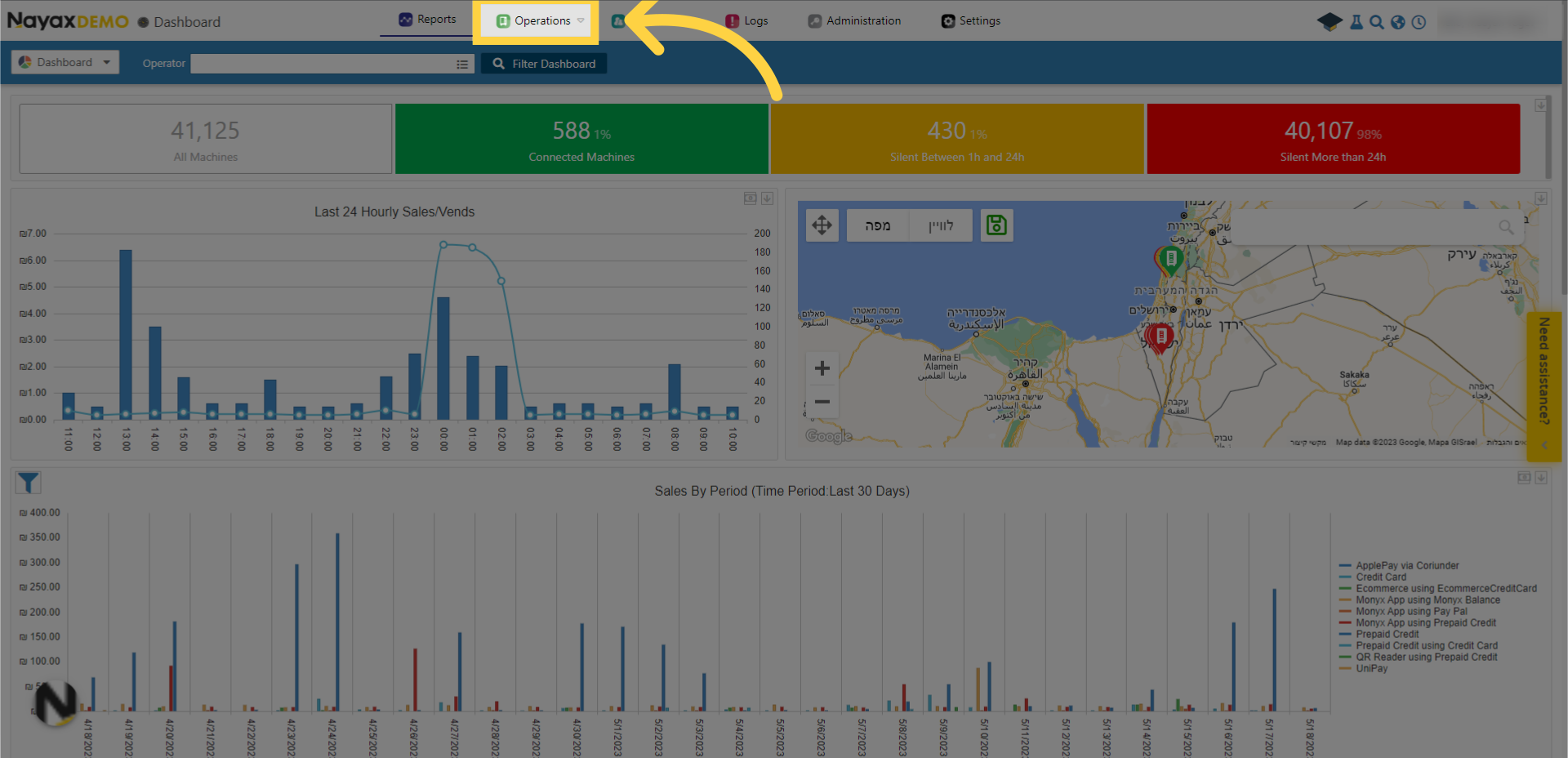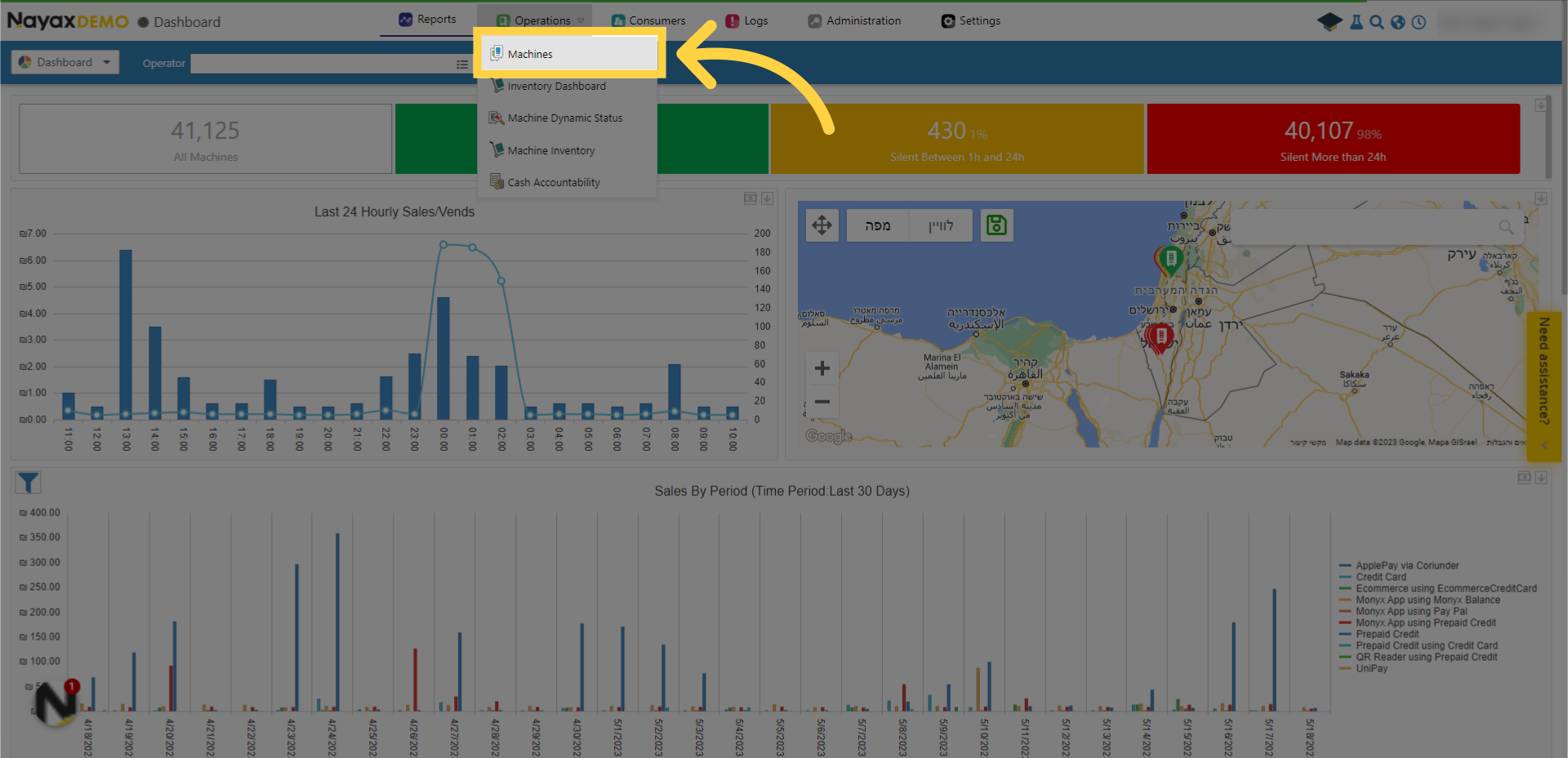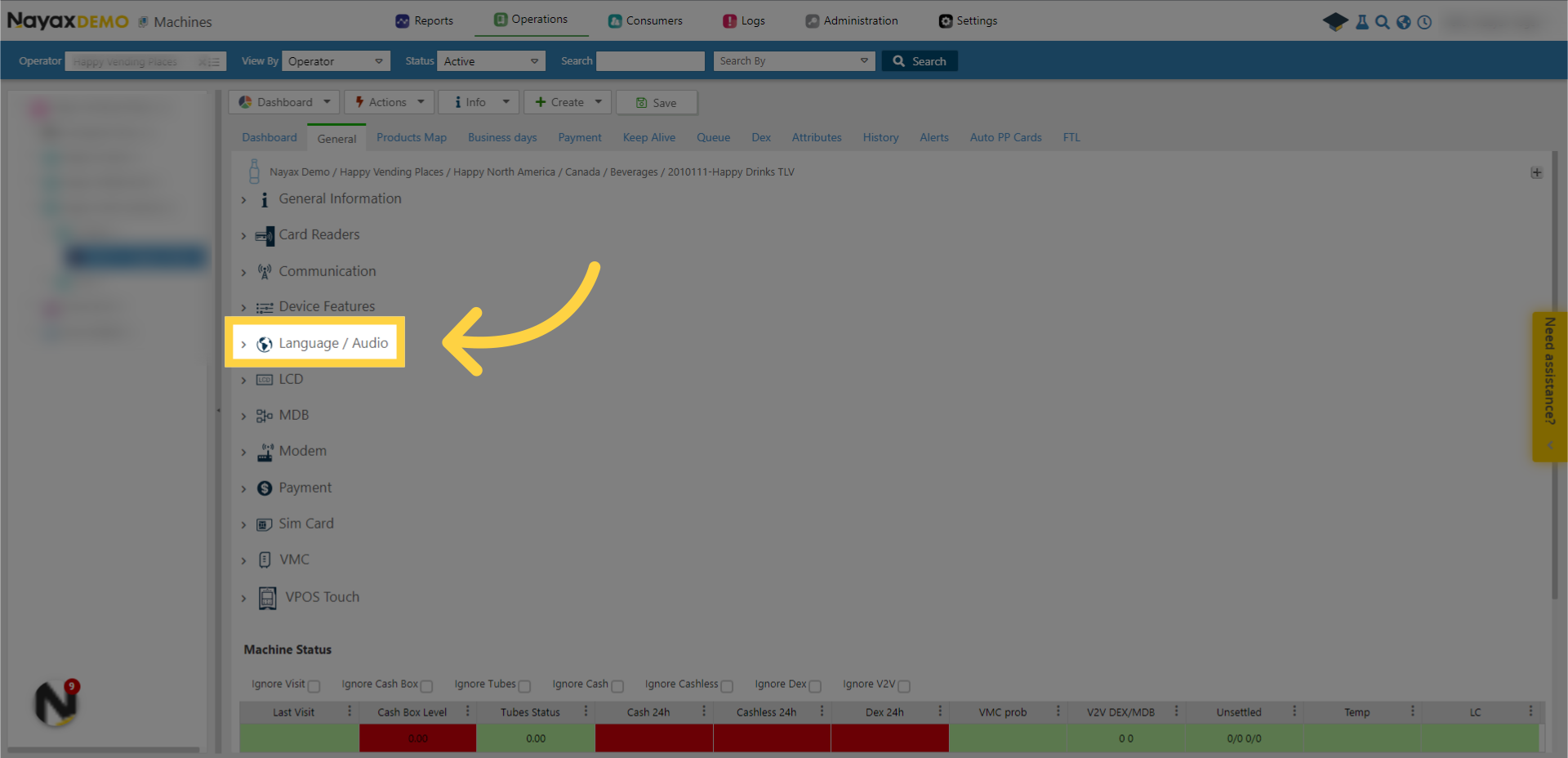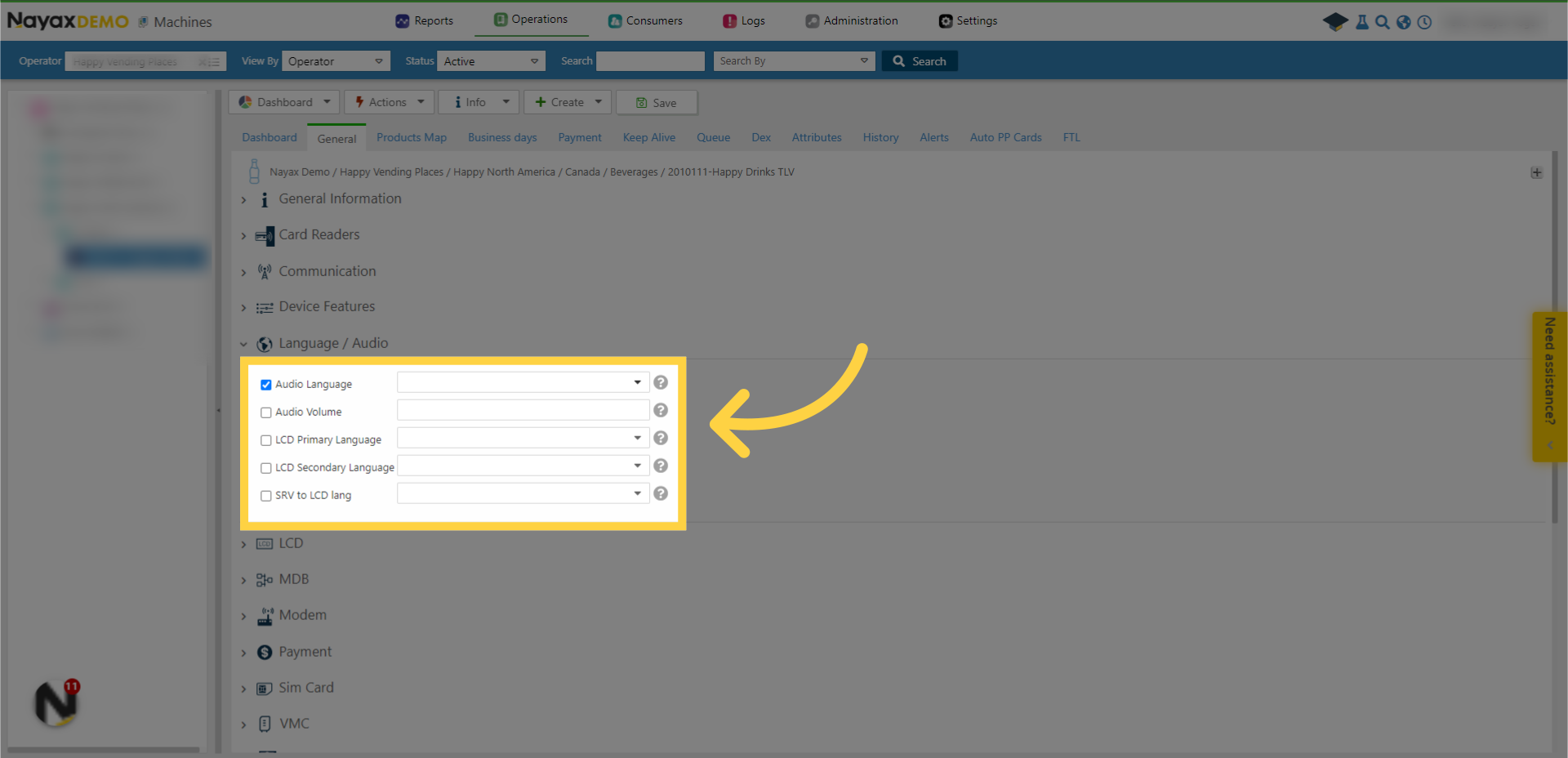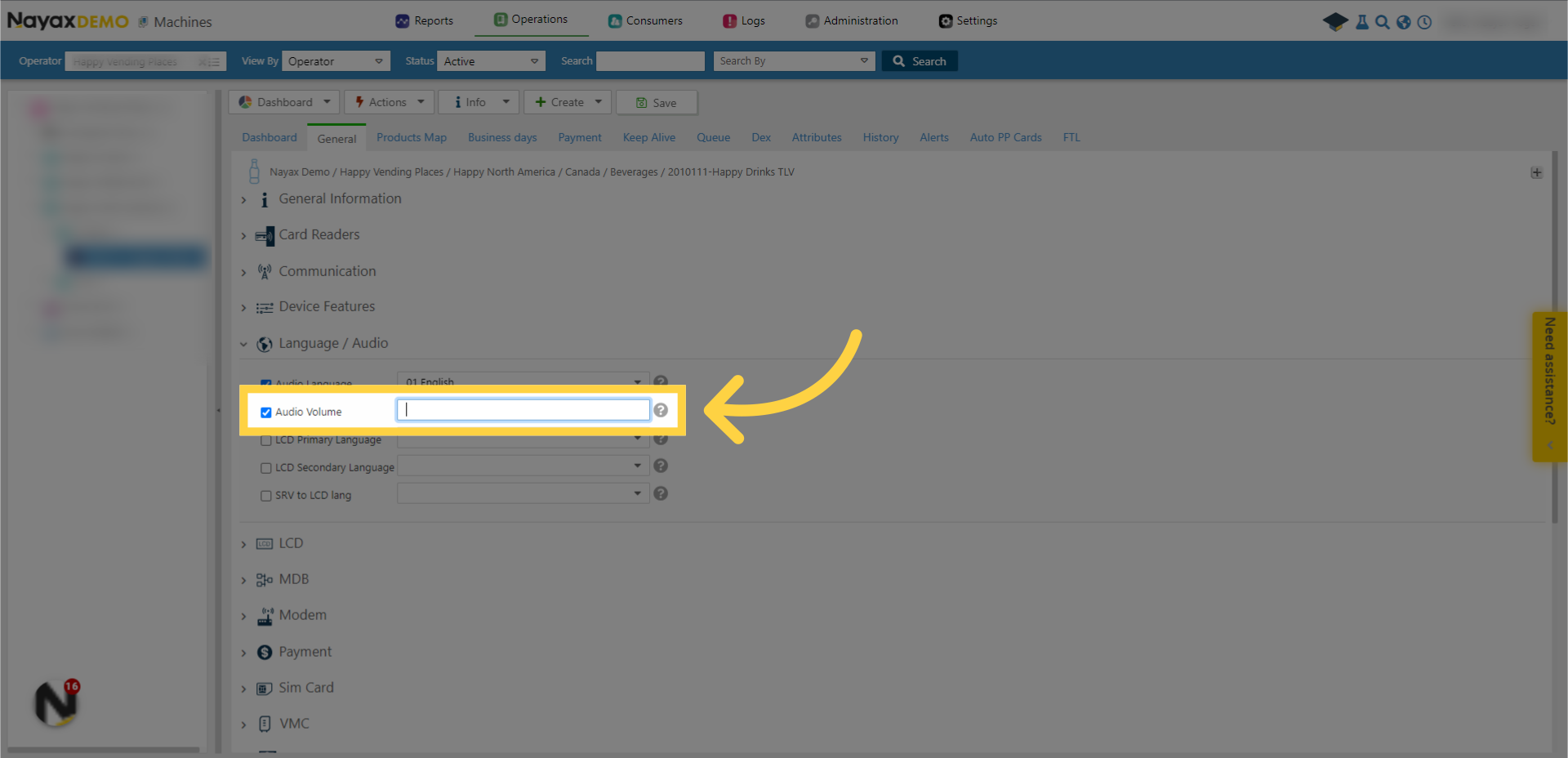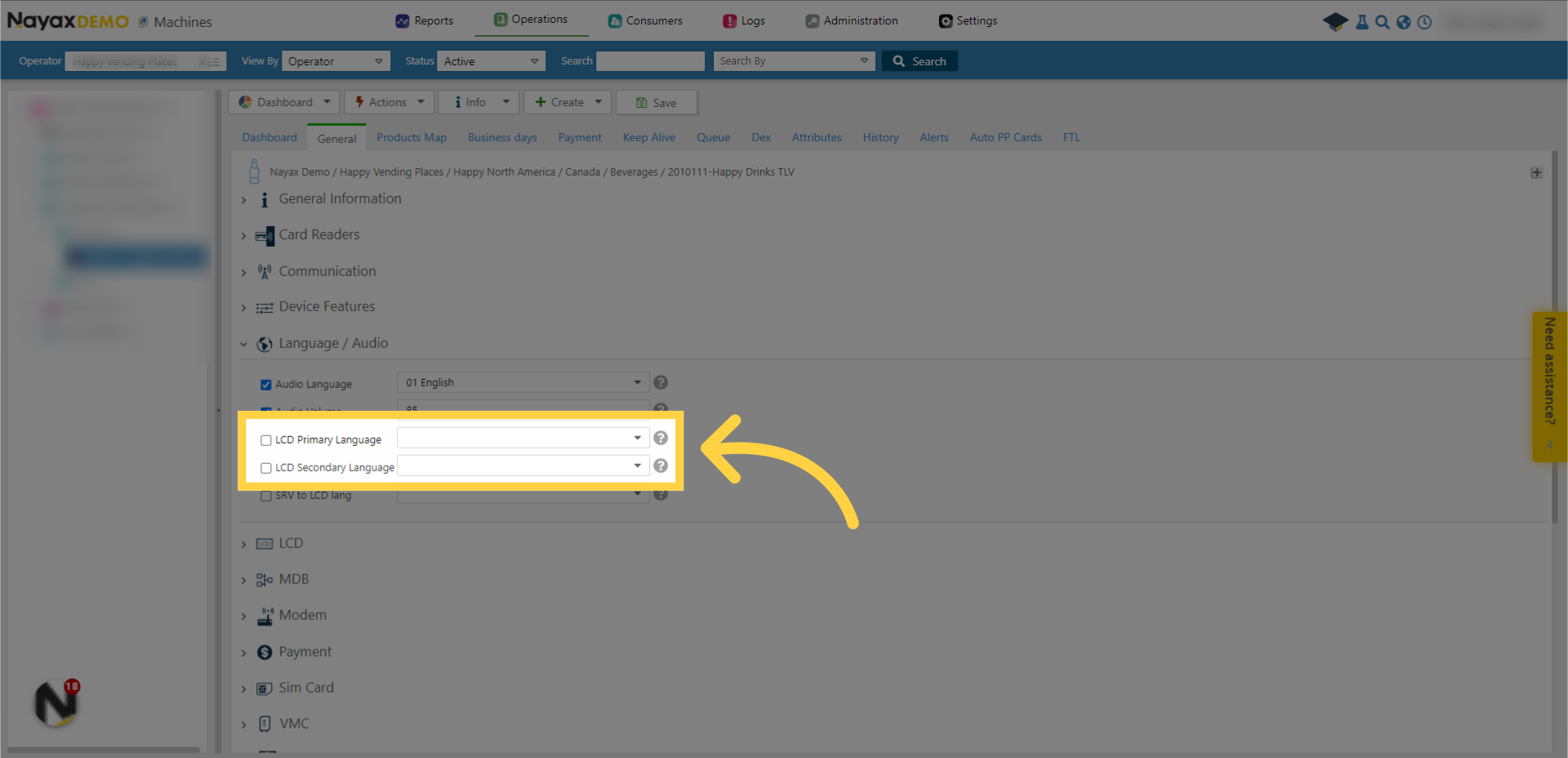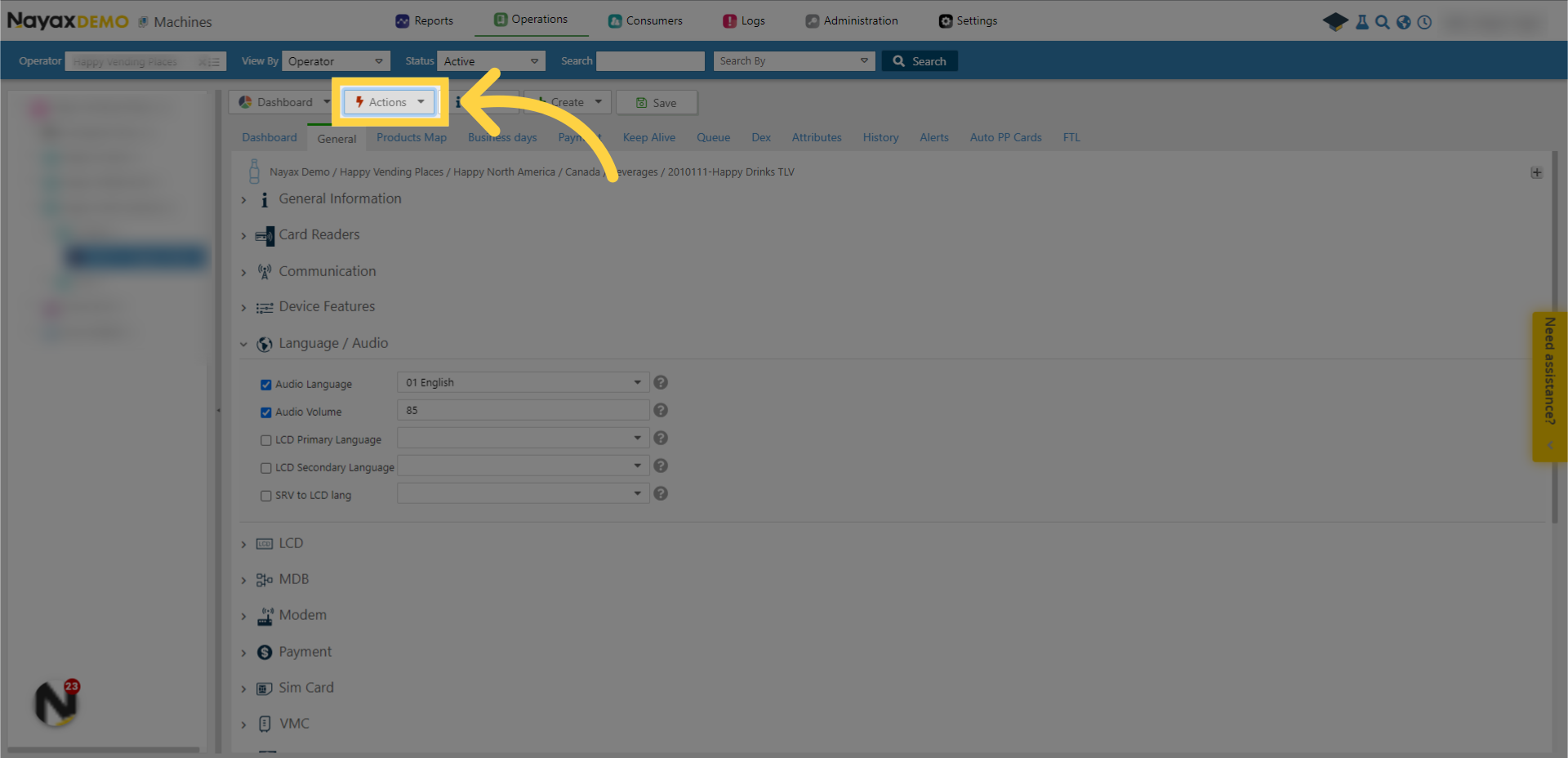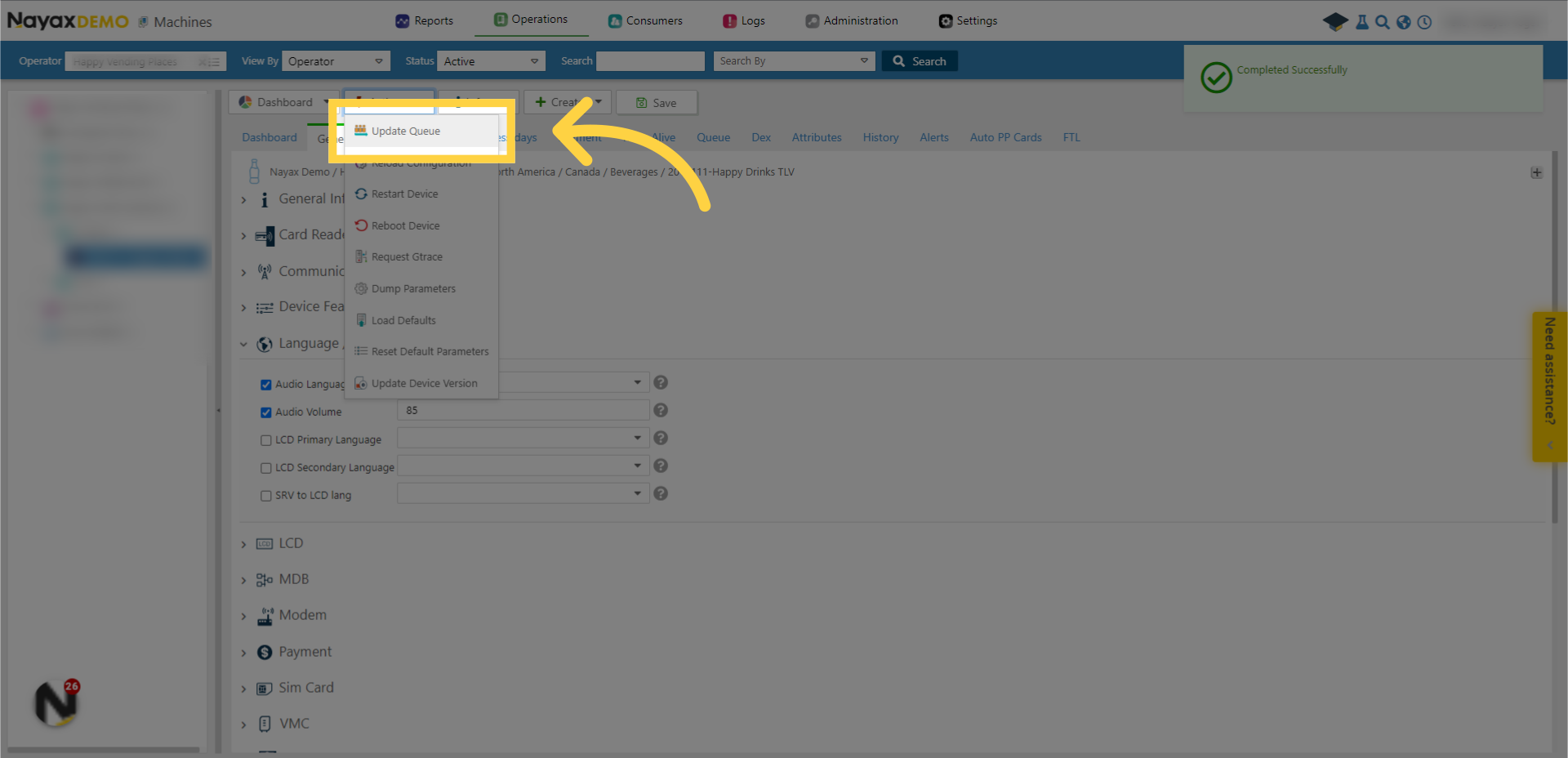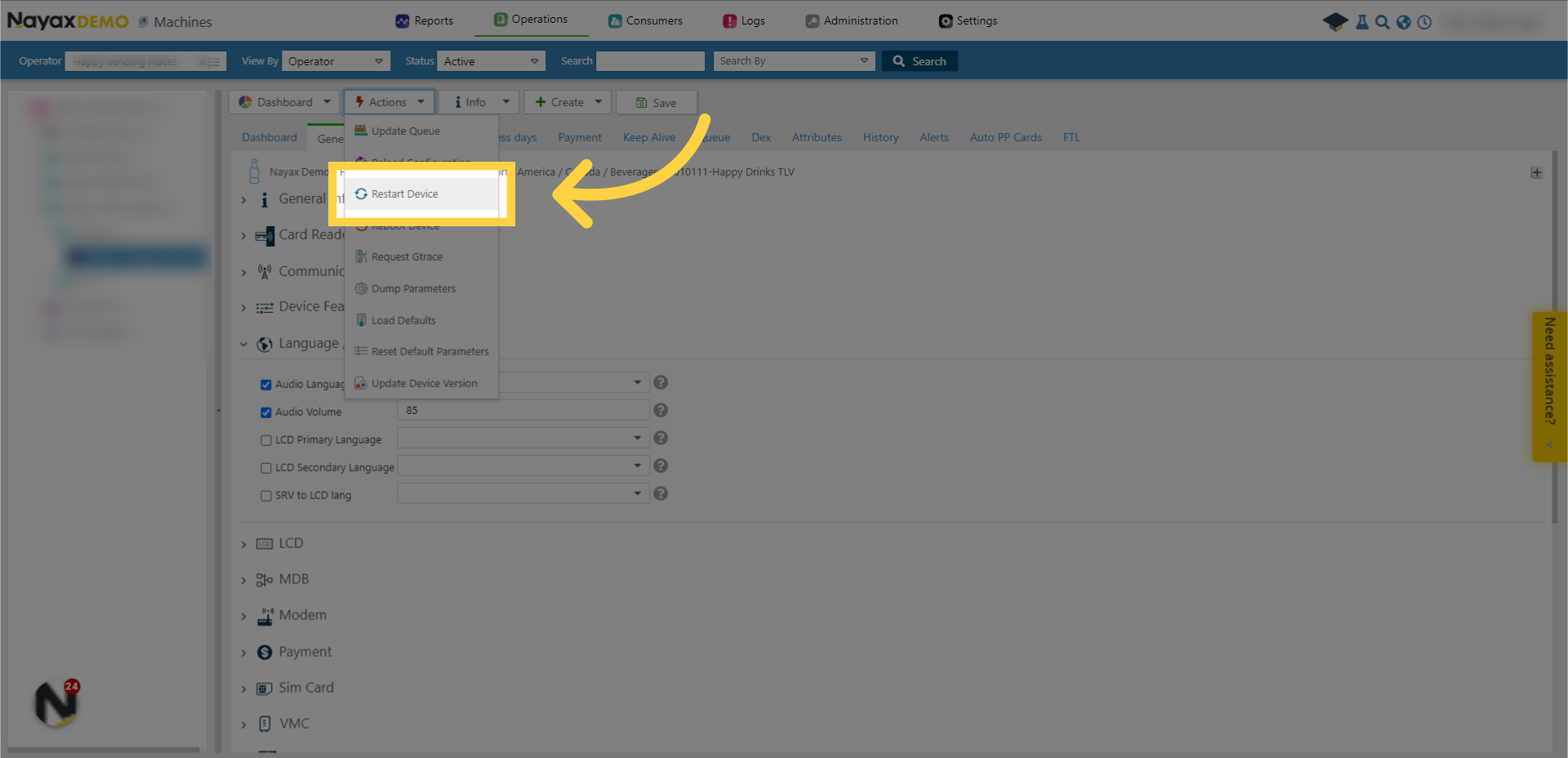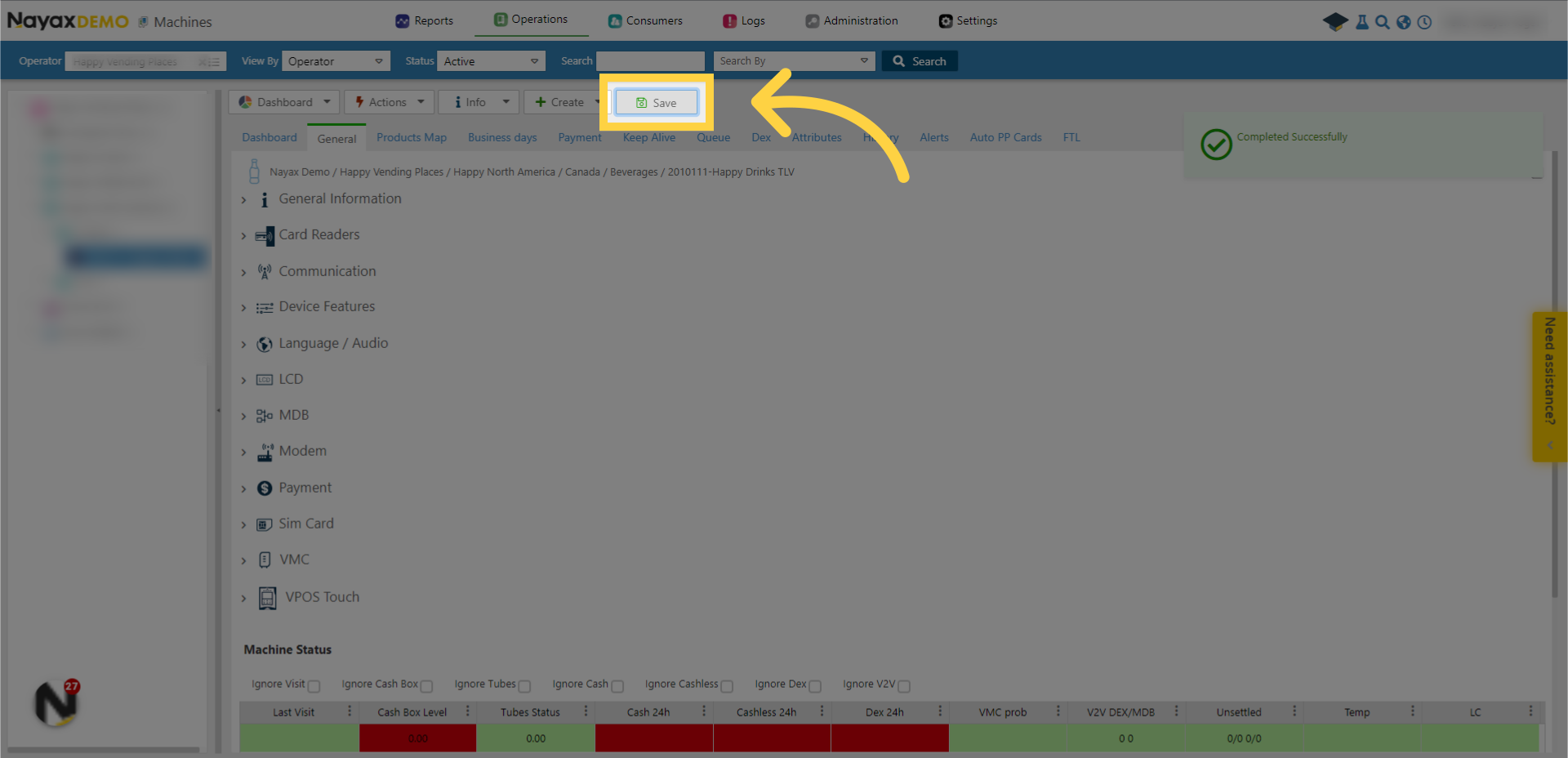Operations | Change the device's display language / audio
To view additional videos, click here, or subscribe to our Youtube Channel
This guide will show you how to change
the audio and display language on your device using Nayax Core. This way you can make your machine accessible according to the location where it is located and the consumers that
purchase from your machines.
1. Click "Operations"
Open the "Operations" drop-down
menu.
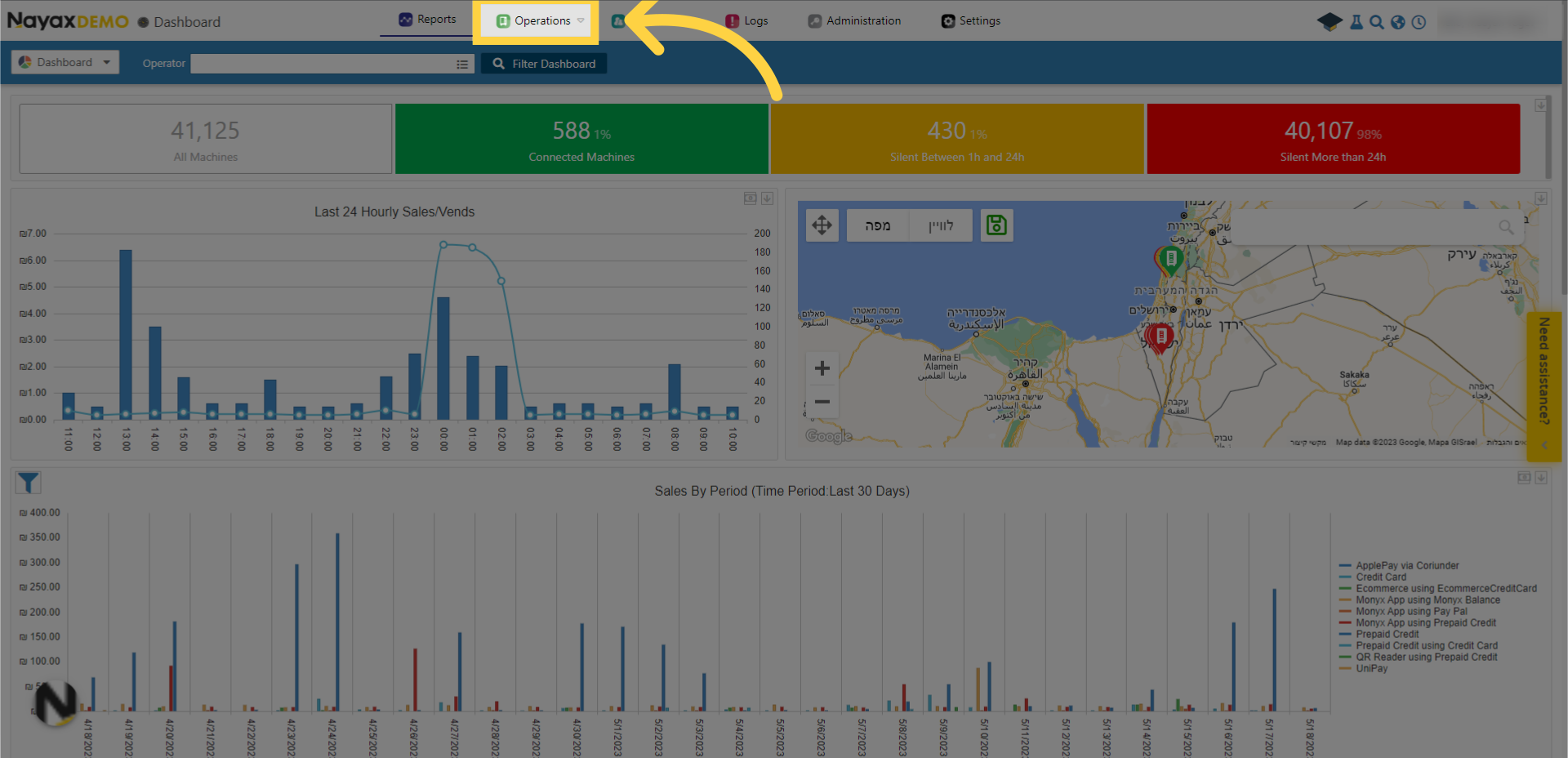
2. Click "Machines"
Go to the "Machines" section on the
drop-down menu and locate your machine.
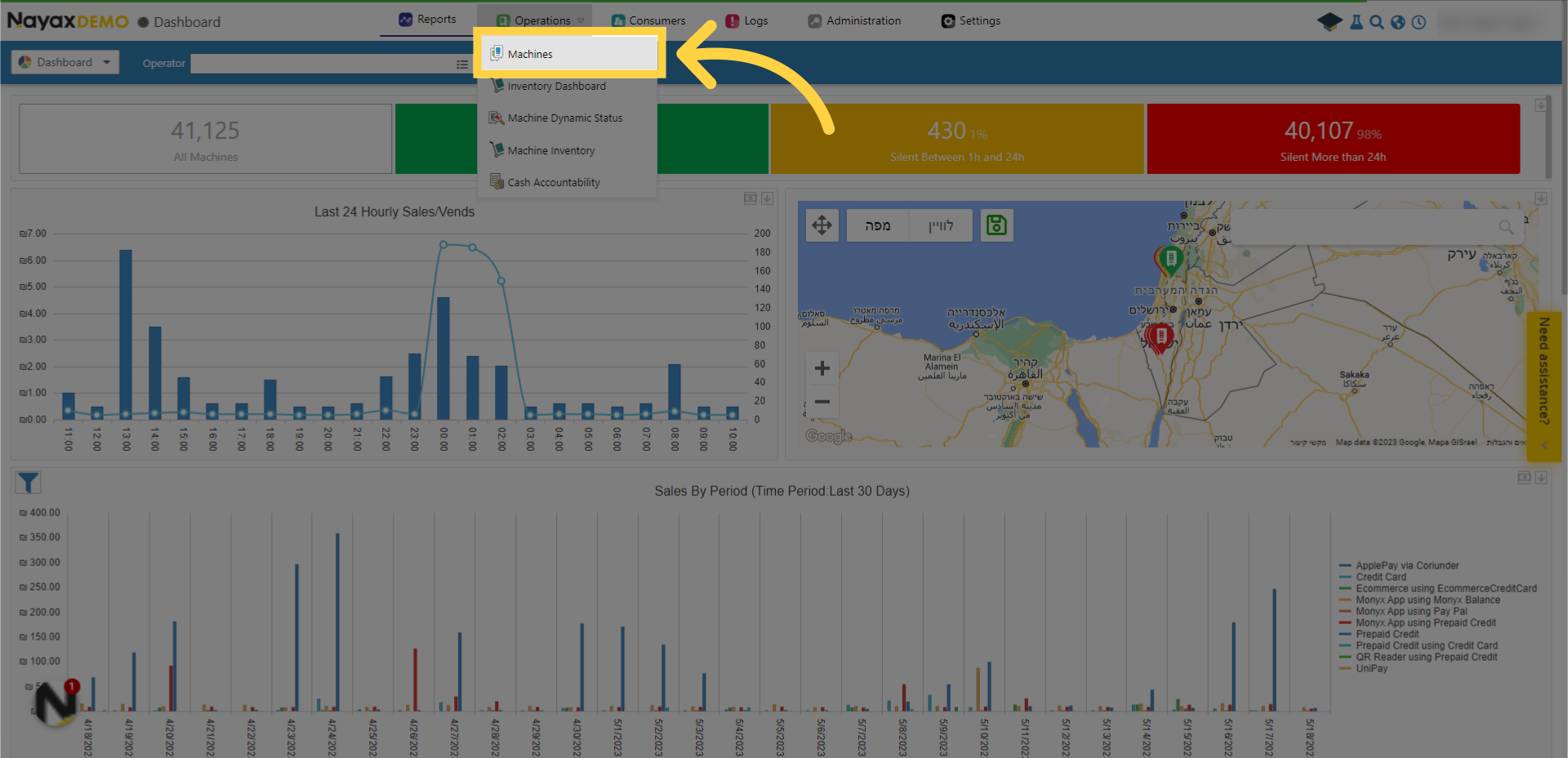
3. Click "Language / Audio"
After you located your machine, click
"Language / Audio" settings.
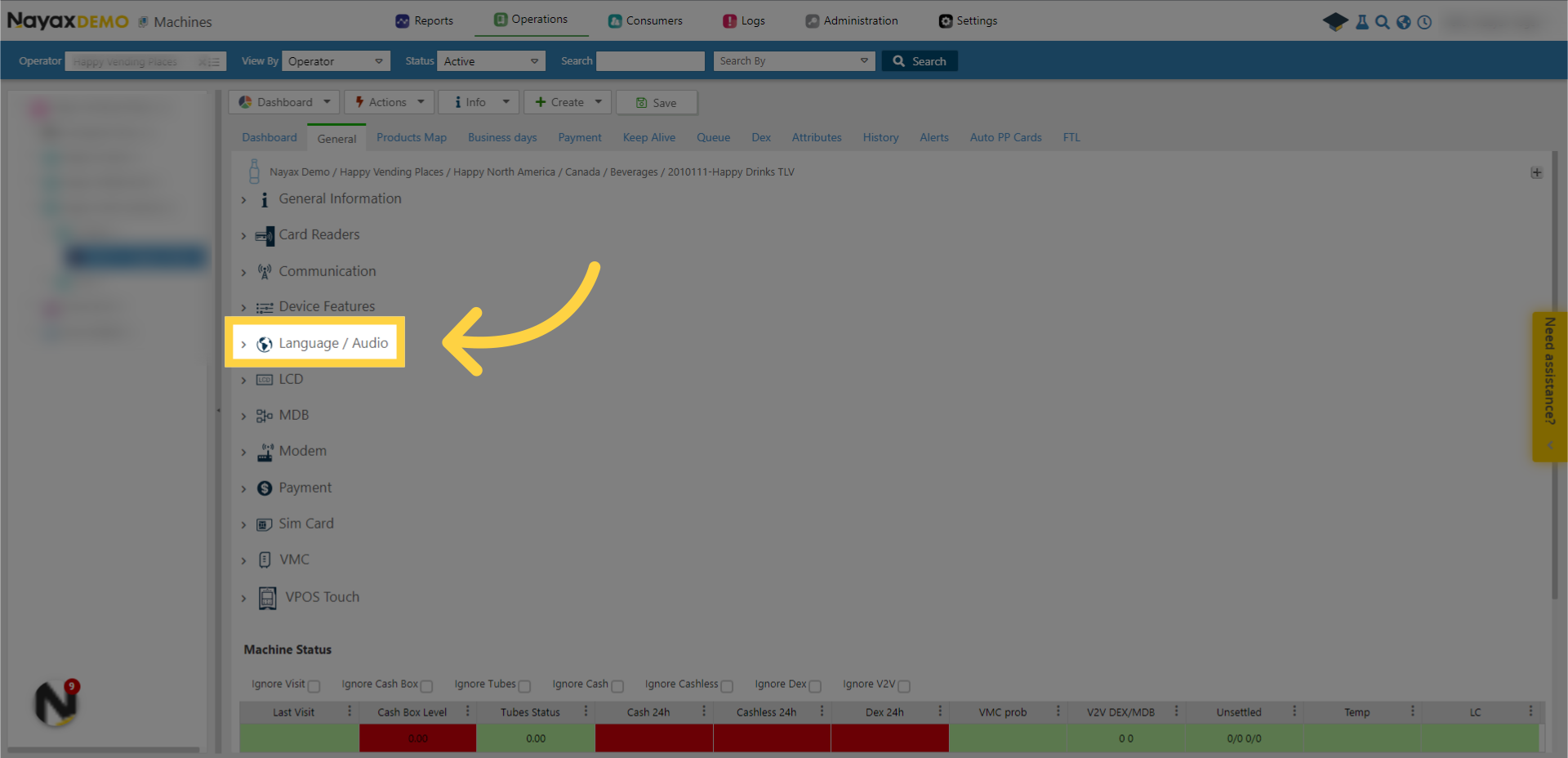
4. Tick boxes
Tick the relevant boxes you wish to
edit and locate the relevant information.
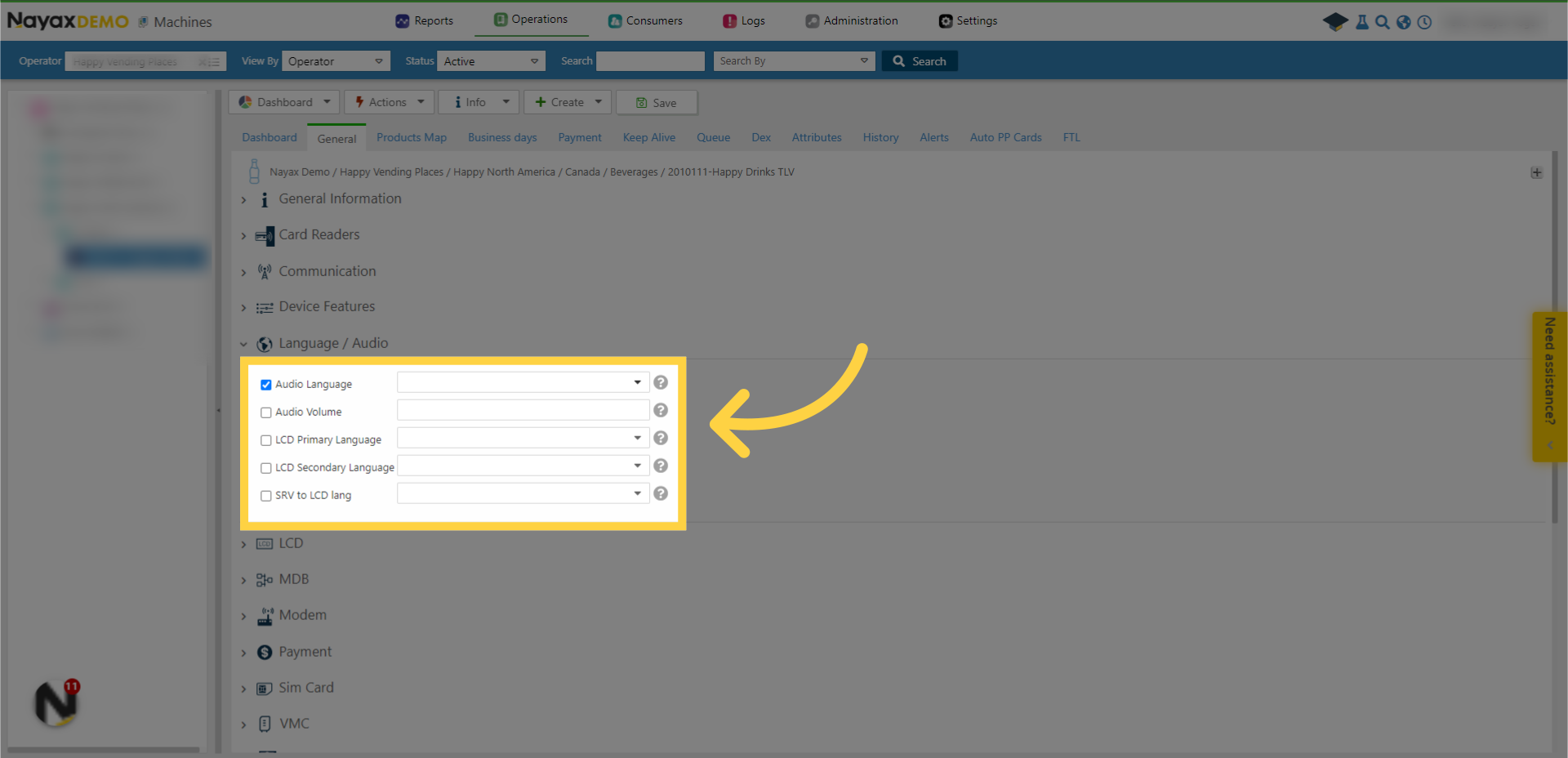
5. Choose volume level (0-85)
To set the volume coming from the
device, type a number in this attribute between 0 - which will mute the device, and 85 - which will set the volume to the highest.
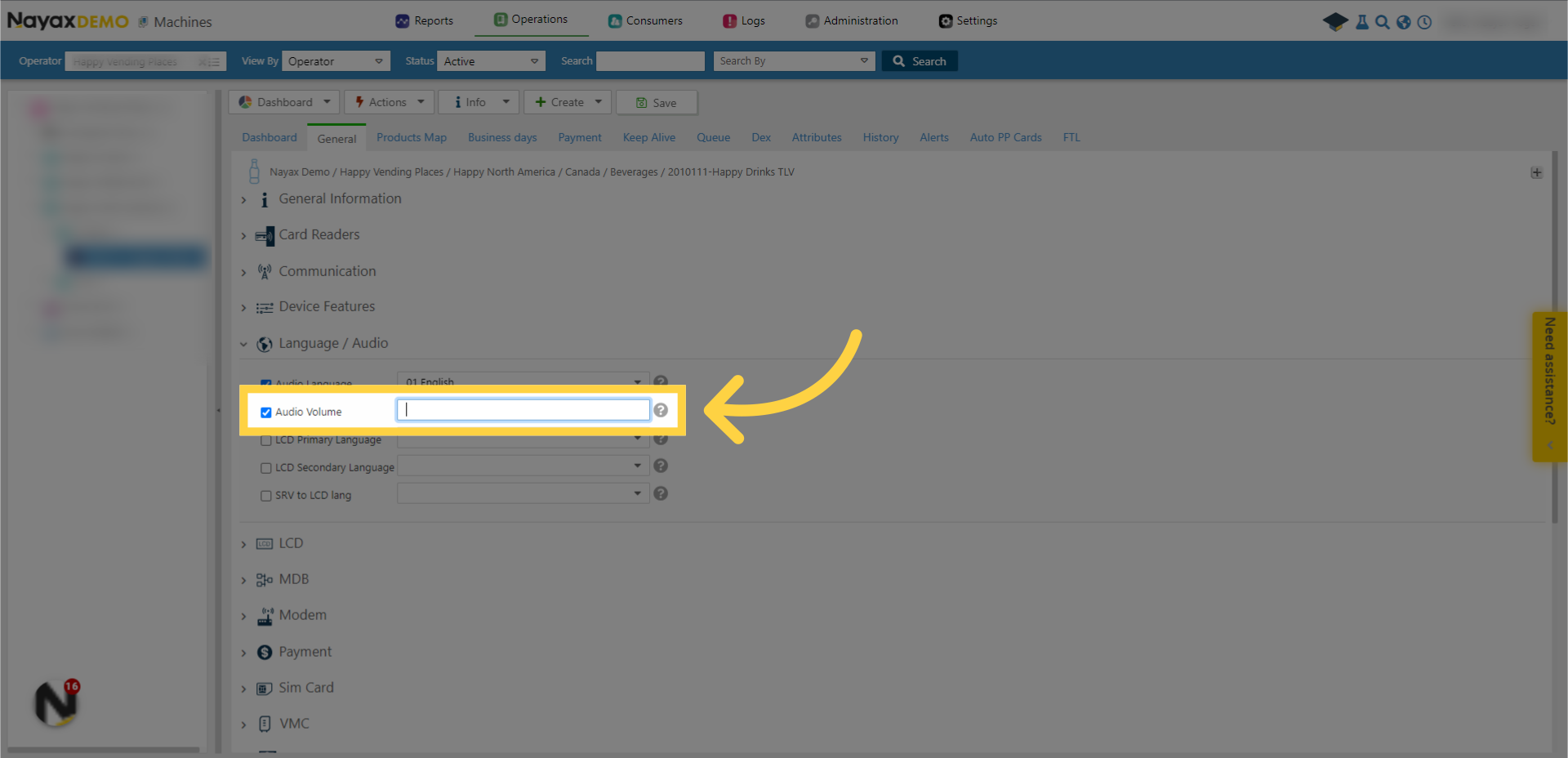
6. Add primary / secondary language option
You can also add the primary and
secondary language for your machine.
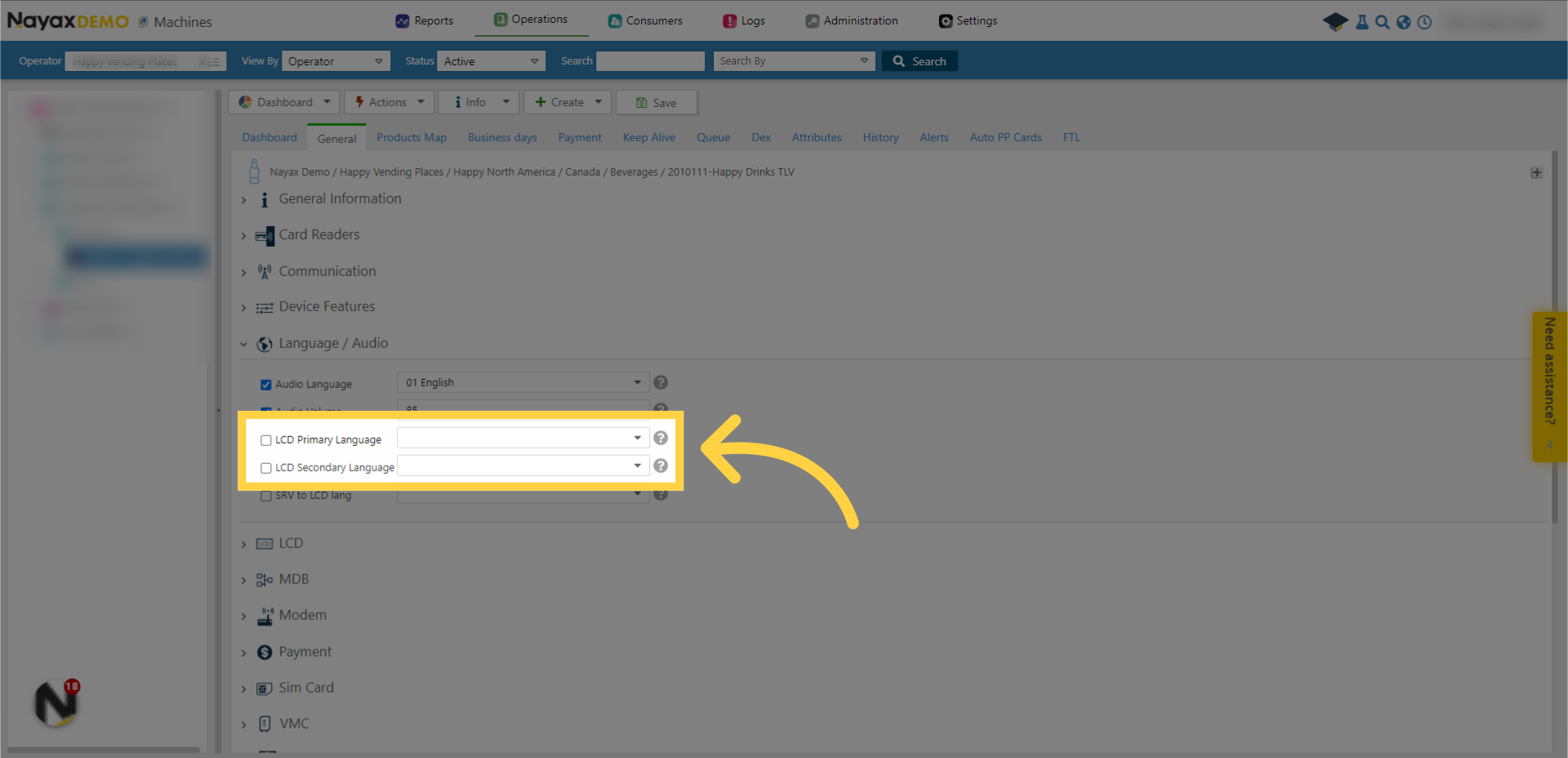
7. Click "Actions"
Click on the "Action" drop-down
menu.
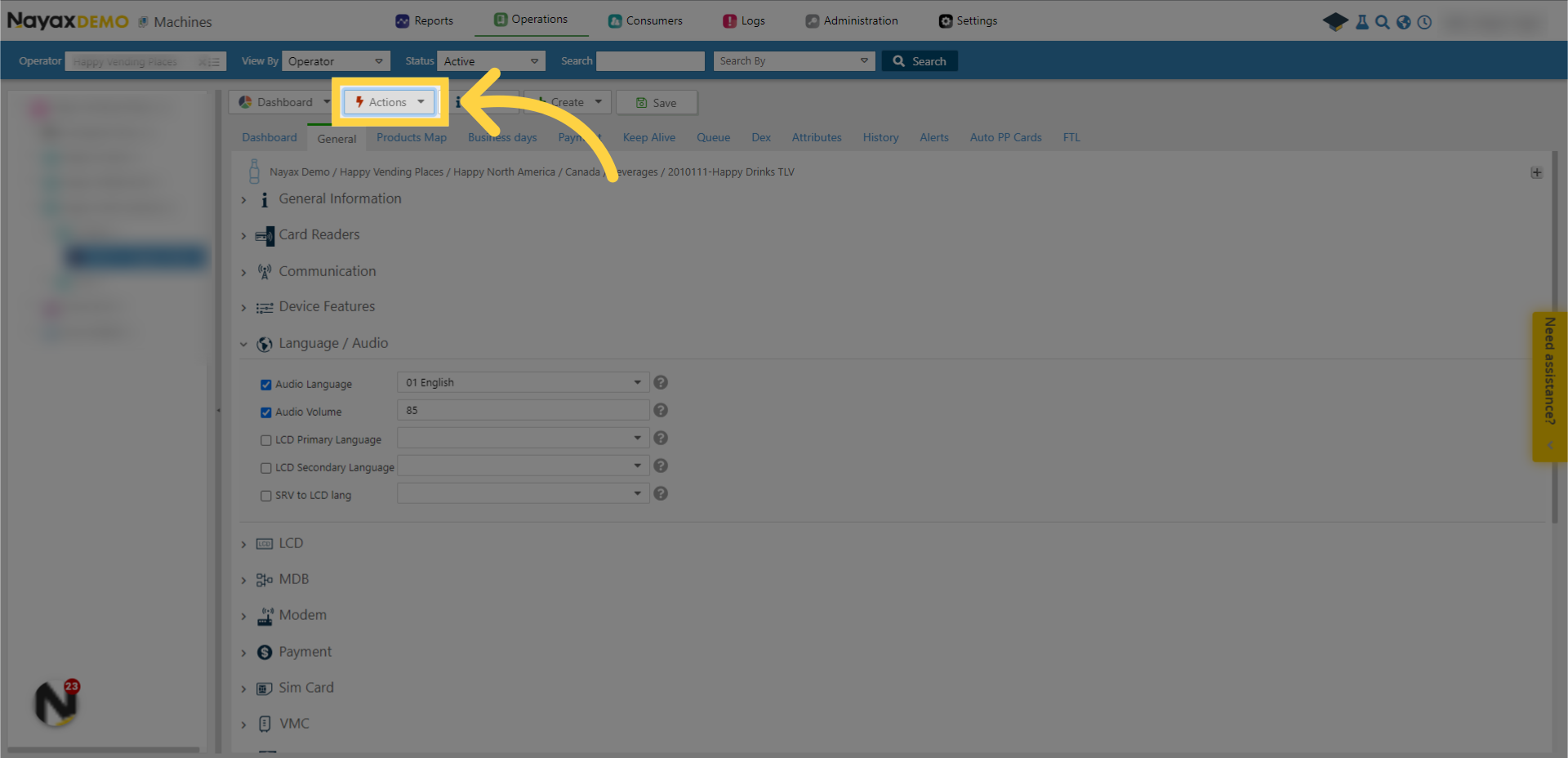
8. Click "Update Queue"
Click "Update Queue" to send the new
attributes to the devices queue.
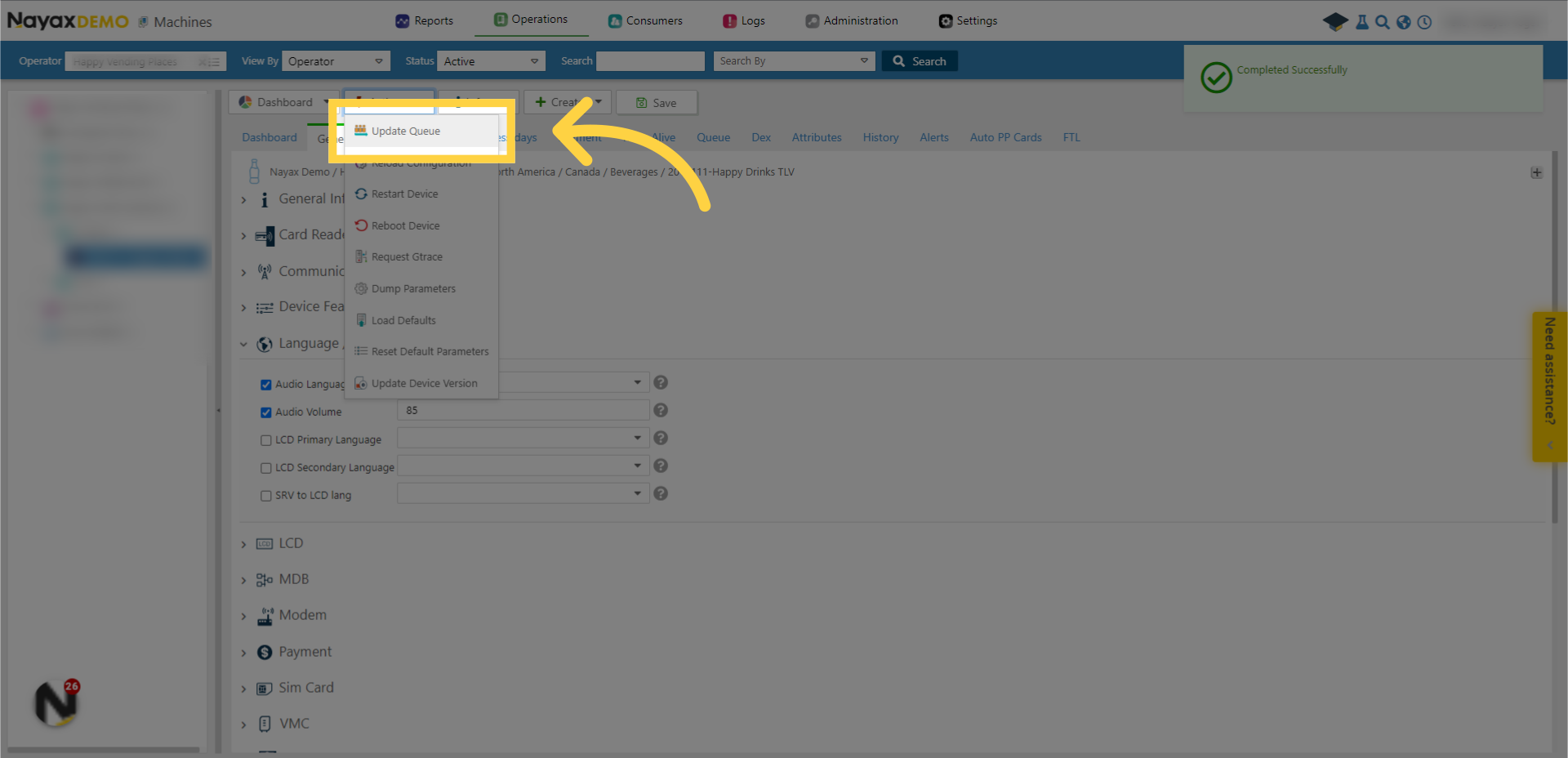
9. Click "Restart Device"
You can also choose "Restart Device"
to immediately update the attributes on the machine.
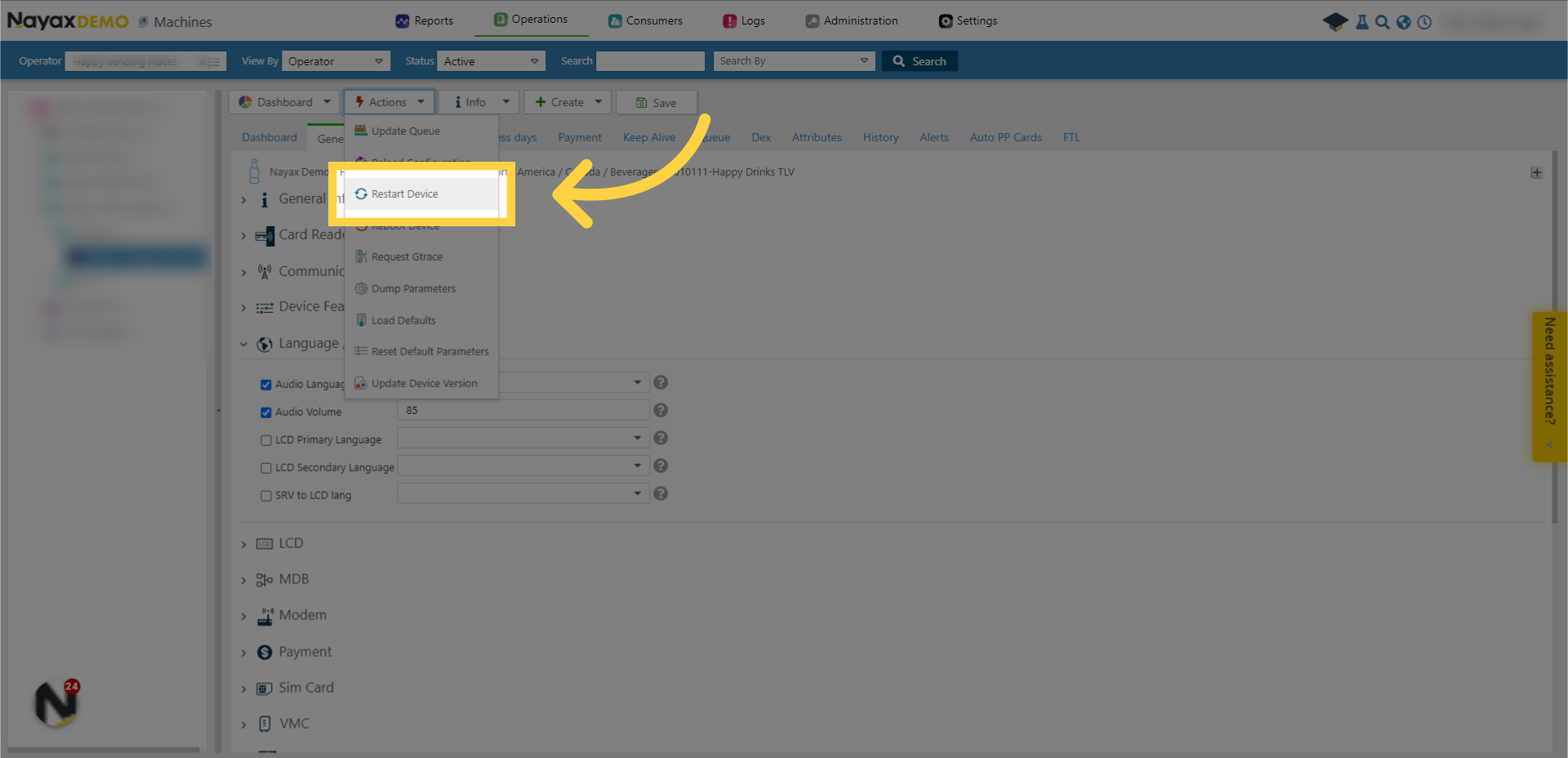
10. Click "Save"
Don't forget to save the changes when
done.
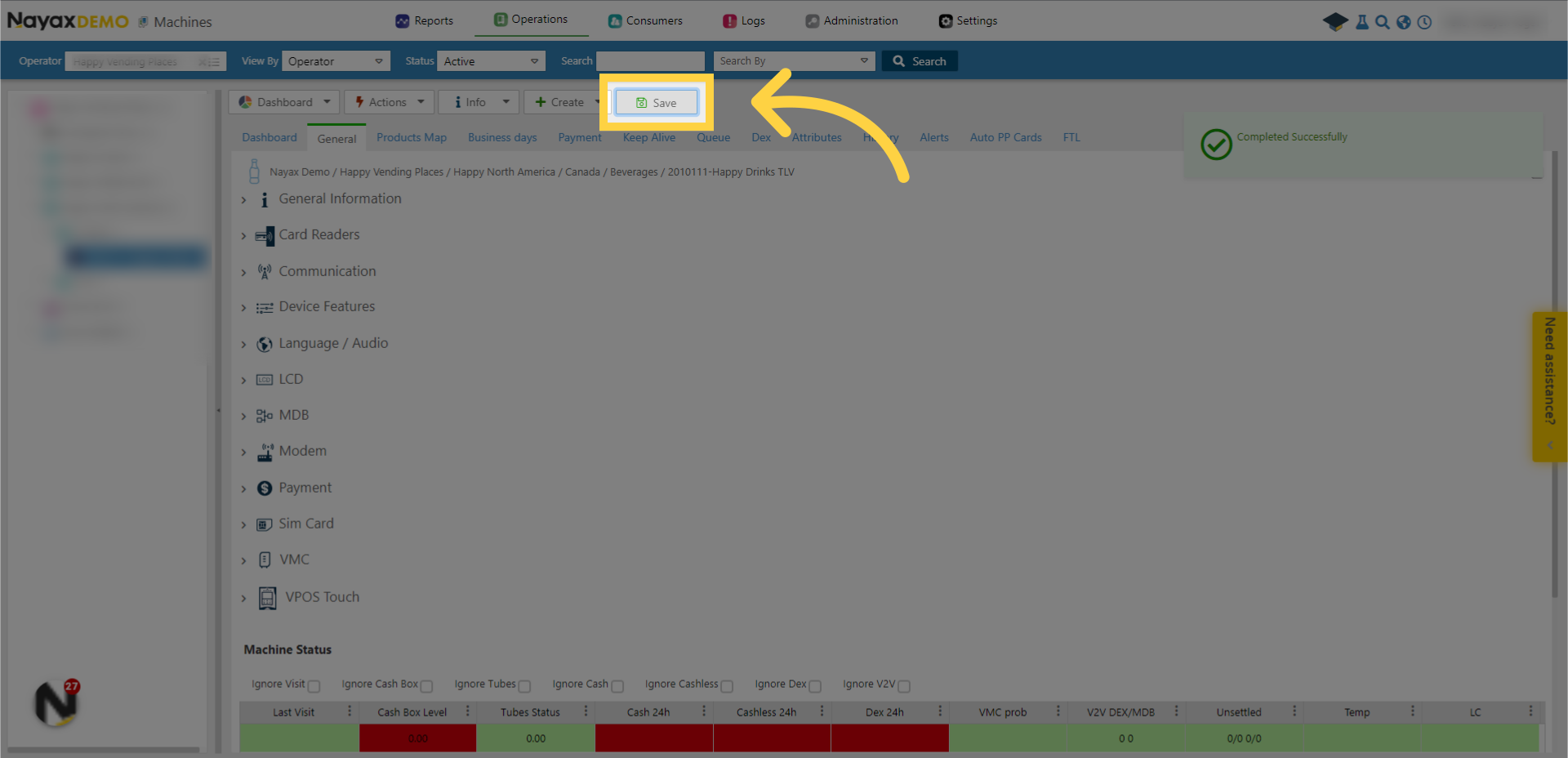
This guide covers the steps required
to change the audio and the display language on Nayax Core. For more videos, check out our Youtube page. Thanks for watching!