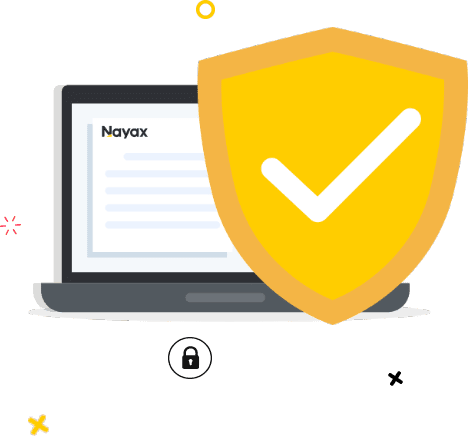All rights reserved © 2024
- Business Types
- Products
- POS, Cashless Payments andCharging StationsManagement Suite and
TelemetryMarketing, Loyalty and
Consumer Engagement Platform
- Help Center
- About
- Resources
- Contact
We would like to inform you of an update made to the Monyx Wallet application. We have implemented email verification for users when they add their credit card information. This will prevent fake accounts.
What does this mean?
An email verification will be requested from new users who want to add a credit card to their account or from existing users on their next top-up.
How will their email be verified?
Users will be asked to add their email addresses if they haven’t already. The email address can be added during the onboarding stage or on the “My Account” screen. A verification email will be sent, and they will click on the link in the email to verify their email address.
Who will this affect?
All Monyx Wallet users who add a new credit card or top up their Monyx Wallet with an existing credit card.
When will email verification be required?
There are five possible scenarios explained below:
Scenario 1: Add and verify email address during onboarding
New users are asked to enter and verify their email address during onboarding. Adding an email address during onboarding is optional.
Scenario 2: Add email address during onboarding
New users enter their email address during onboarding but do not verify it. Adding an email address during onboarding is optional.
Scenario 3: User did not enter an email address during onboarding
When the user decides to add a credit card, they are asked to enter an email address.
Scenario 4: User has a new email address and wants to update it in Monyx Wallet.
Scenario 5: Existing users who have already added a credit card will be asked to add and verify their email address on their next top up or if they add a new credit card.
When a user’s email address has been verified, a green checkmark will appear next to their email address on the “My Account” screen.
When a user’s email address has not been verified, a red checkmark will appear next to their email address on the “My Account” screen.
When a user has an email address on the “My Account” screen, and the email address has not been verified, there will be a button that enables them to send the verification email again, with a limit of 5 emails sent per day.
Please feel free to contact us if any further clarification is needed.
Le informamos que nuestro equipo ha detectado un modo operativo de estafa a través de diversas páginas de internet, tales como https://mexinvestdigital.com/ y otras, las cuales utilizan de manera ilegal el nombre y marcas de NAYAX, con el fin de ofrecer al público un esquema de negocio multinivel*en el que supuestamente se generan comisiones a través de rentas de máquinas expendedoras de productos.
Lo anterior ha sido puesto en conocimiento de las autoridades correspondientes con el objeto de ejercitar acción penal en contra de quién y/o quienes resulten responsables.
Atentamente nos permitimos recordarle que NAYAX es una empresa de tecnología financiera que ofrece un sistema operativo y una plataforma de pago integrales para muchos minoristas.